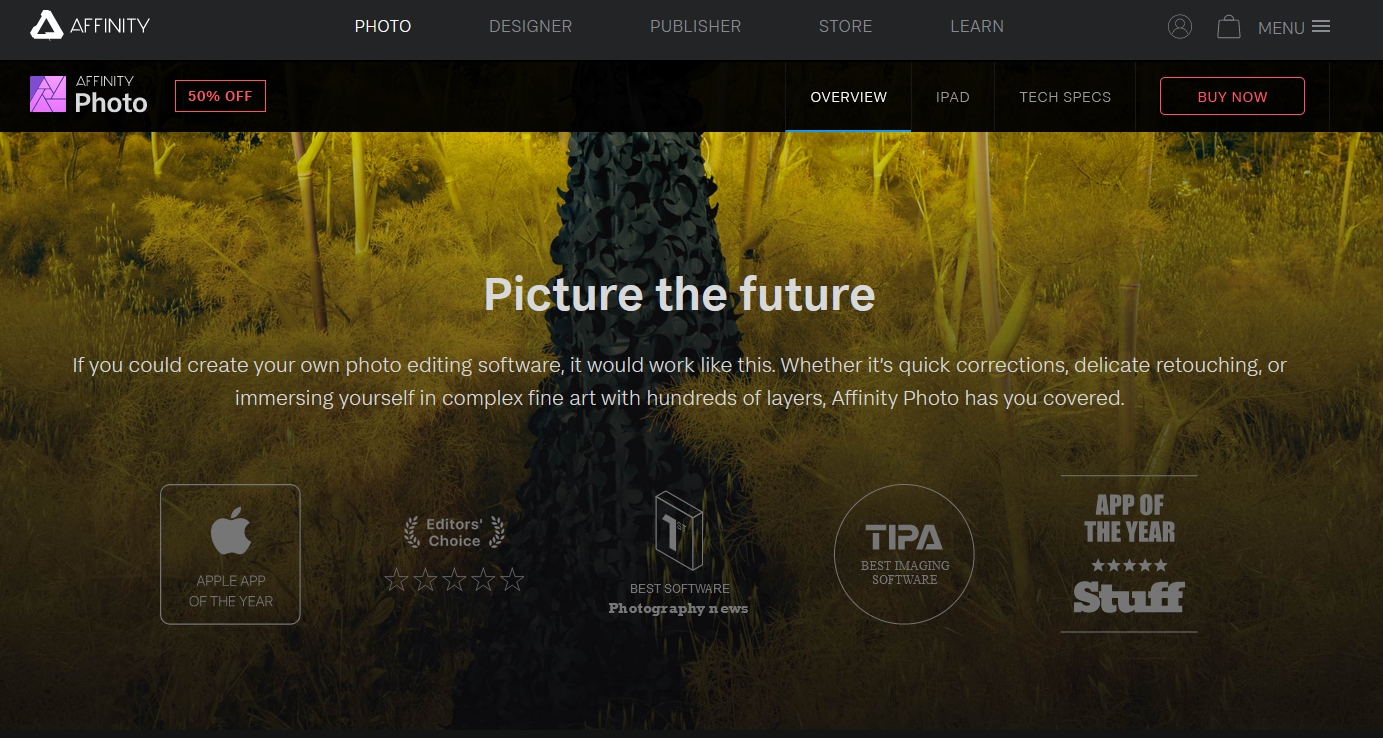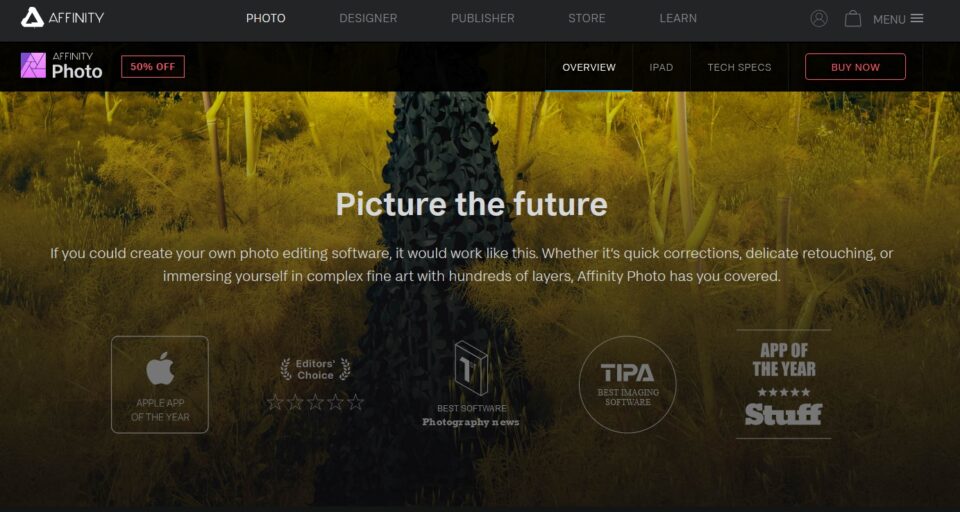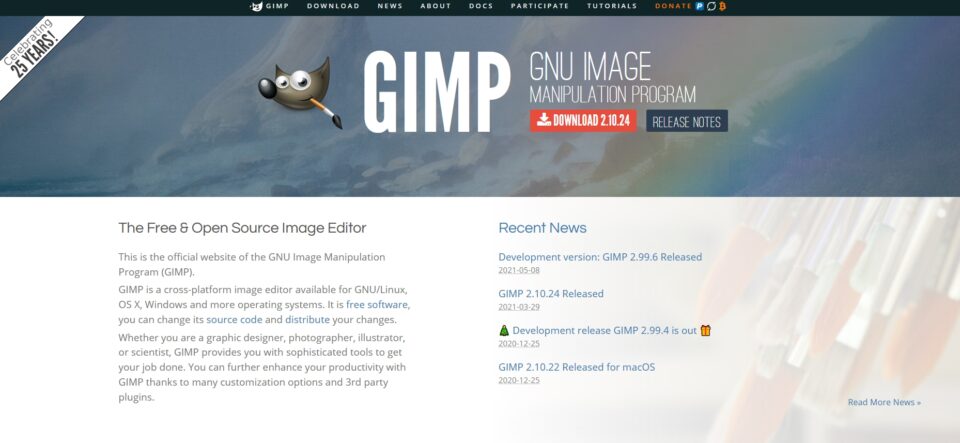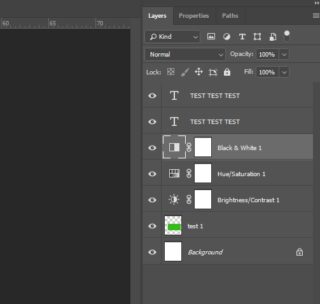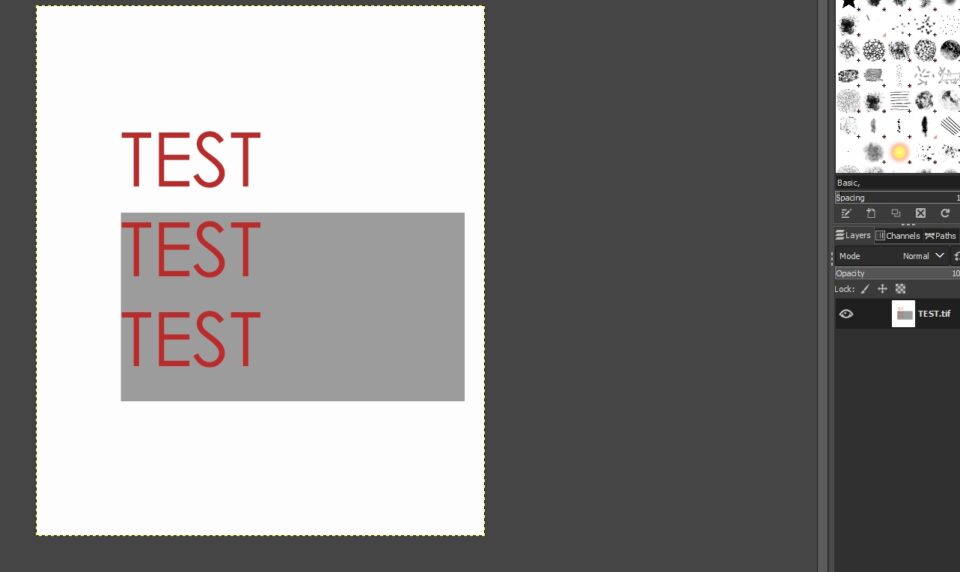I have been a loyal Photoshop user, but it is time to move for something cheaper. I still do not know which one of these two apps I am going to use… so here I will write all of my considerations about my personal test to find the best software for me.
Layout and basics
Luckily, both apps – the most known and commented among creatives – are good appealing. Few things are not immediate, or not in the place you were used to click, but these are small obstacles for the migration.
Gimp is no more an old-fashioned windows-style app, but even this one has chosen for a restyle. Perhaps Affinity is a little bit more nice.
EQUAL
AFFINITY 0 – GIMP 0
Batch / Automatic actions
One of my favorite actions. Yes, each photo has its own importance, and you can’t edit for an aesthetic purpose 12022093 photos obtaining a good result. But if you have to rotate tons of images, or save with less quality 10 folders for fast communications… this tool saves you hours of work.
In Affinity there is a dedicated function called Batch, with some ready command sets and the possibility to create your own set of commands (with Macro).
For Gimp you have to download a dedicated plugin (bimp), very easy to install and use. It is possible to activate other types of actions/commands in addition to the standards one, but it is less intuitive.
AFFINITY 1 – GIMP 0
PSD compatibility
Do you need to modify previous project? Or are you working in team? Well, a PSD – native of Photoshop – will be surely one of the files that you will modify.
Affinity and Gimp at the moment are opening them without problems. .
EQUAL
AFFINITY 1 – GIMP 0
TIF / TIFF compatibility
Many colleagues of mine work with Tiff as with PSD files: full of layers of any kind (gradients, texts, pixels, groups, effects and so on). The pro is that once you save the file, it can be previewed in any photo visualizer.
In Affinity I had no problem at this point. I open my Tiff and I can see each layer created by others.
For Gimp there is no solution at this moment (vers. 2.10). The app sees the whole content as a single flattened layer.
AFFINITY 2 – GIMP 0
save for web
Photoshop has a great tool: a dedicated “save for web” tool among the export settings. You obtain a very compressed image, but nice to see and not too grainy.
In Affinity, the online tutorials suggest using the normal export to jpeg, with 72 dpi, 1200px wide and removing all meta data.
In Gimp, there are two ways: the same as Affinity (a little bit less easy) or with the use of a plugin.
EQUAL
AFFINITY 2 – GIMP 0
momentary winner
Affinity Photo is the most complete alternative to Photoshop at this moment.