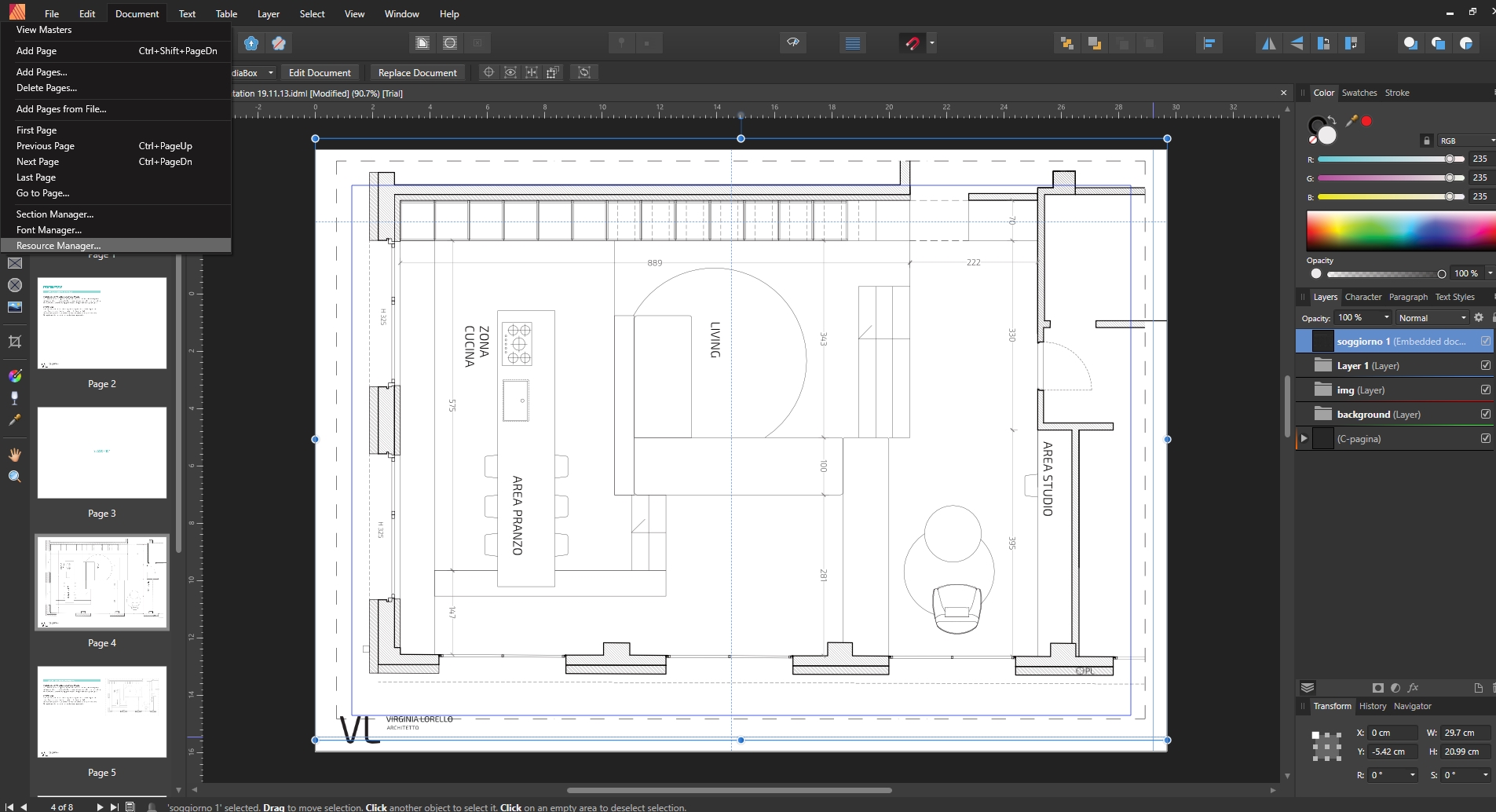Probably you already worked with other Publisher Apps, as Indesign. Then this article is for you. If you don’t need a COMPLETE tutorial and guide, but just a few hints to move on… you are in the right place.
Let’s give the list of the main things you need to know:
Compatibility: IMPORTANT!
Before proceeding, evaluate carefully your intent. Because:
WHILE YOU CAN IMPORT INDESIGN FILES (converting them in .idml files),
IMPORTING PUBLISHER FILES INTO INDESIGN IS QUITE IMPOSSIBLE
(fix it in your mind. At least, up to version 1.8.3)
This means that this tool is useful for freelances, those who are free from the collaboration with others (in terms of editable files). Useful if you always deliver only final pdfs. If you are an office, which will produce its own content without delivering its editable, and so on.
Management of Links
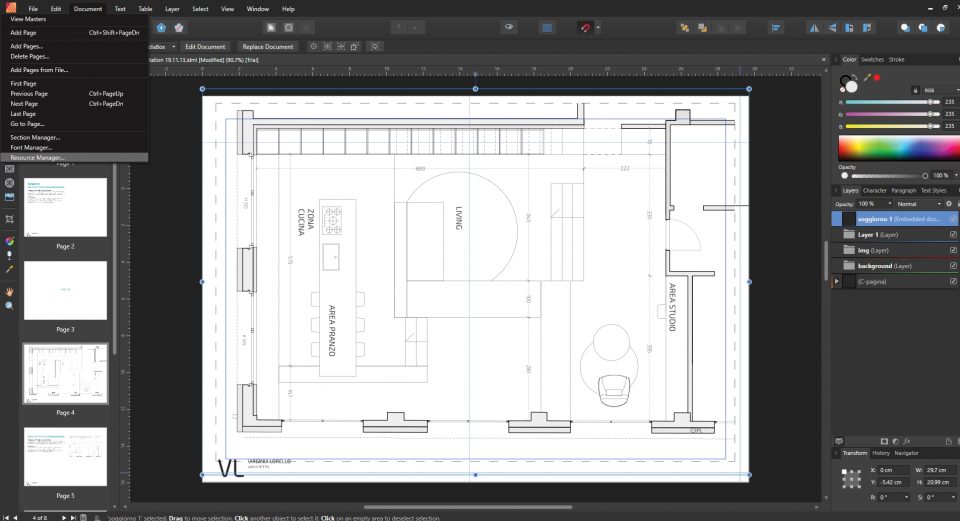
The panel of links is a little bit hidden. You can find it via -> Document -> RESOURCE MANAGER
Embed or Linked settings of the document
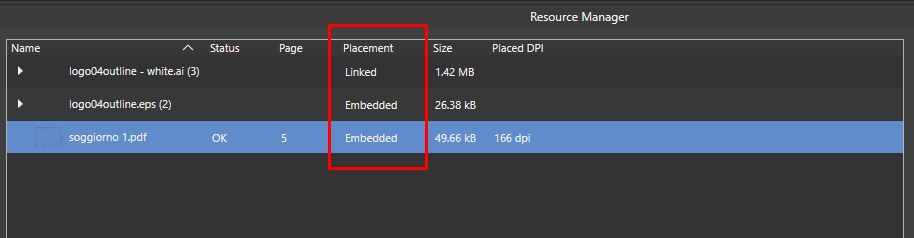
When you drag a file onto Indesign, it is linked. When you drag a file in Affinity Publisher, it is EMBED into the document by default. Be careful!
To change this default setting, go to File -> Document Setup, and set Prefer Linked for this file. So future imported content wil be linked by default.
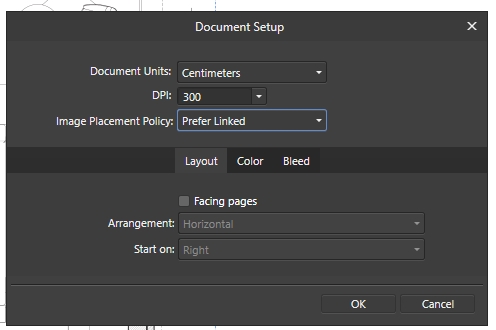
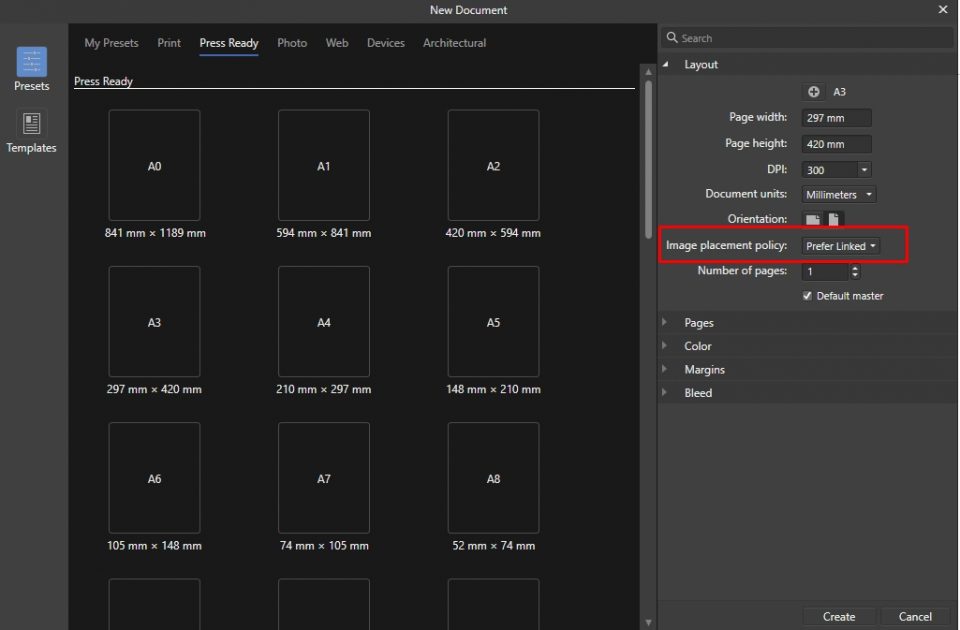
Change a single file setting: from embed to linked
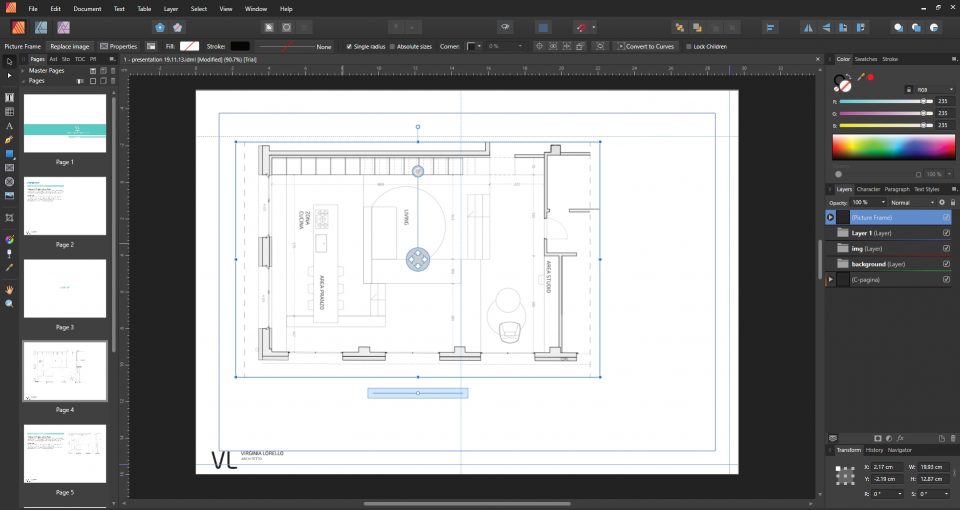
From resource manager (first paragraph), select the file and click on “Make Linked”.
How to post a content
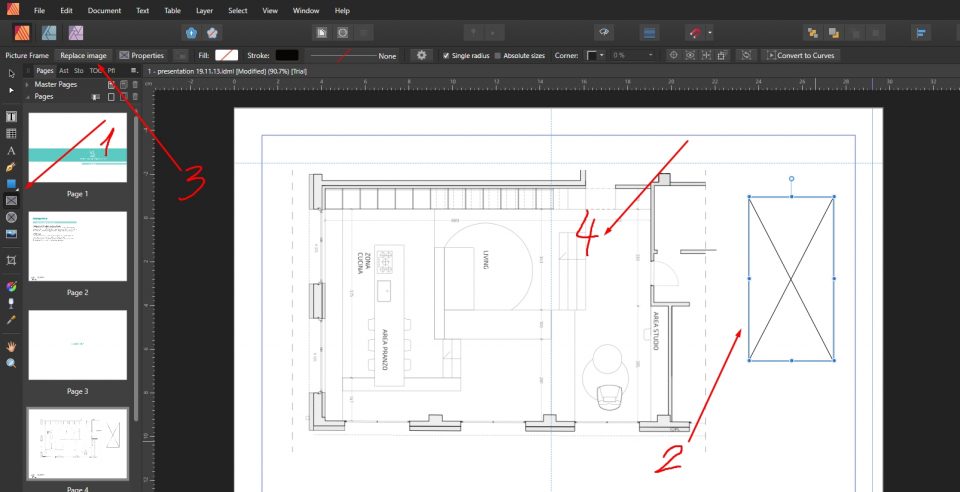
You can drag the file, or you can click on the gray rectangle in the left (Picture Frame Rectangular Tool), then on “Replace Image”
Editing the frame or the content of a link
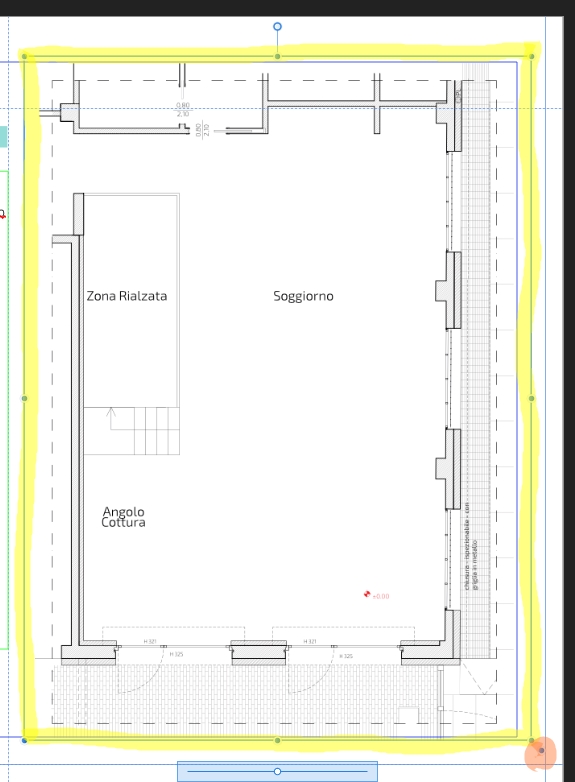
With CTRL or SHIFT you maintain proportion, while you drag the selected frame.
If you use the grips of the yellow perimeter, you will modify only the viewport / frame.
If you use the orange dot, and the bar in the bottom, you will modify – without editing the frame – the content.
Text Styles: character and paragraph
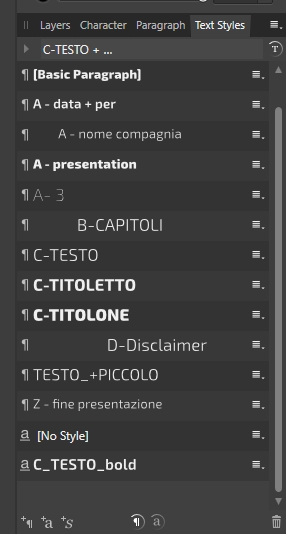
On the right, you will easily find the panel in which you can control the style of your text. Be careful in case you will import an existing file:
– in Character, you will find the personalized style of the text inside a paragraph
– in Paragraph, of course you will find the style of an entire paragraph
– in Text Style you will find both – you can recognize the difference by the icon at the beginning